Best Screen Recording Software for Your Online Course
Best Screen Recording Software for Your Online Course
Creating high-quality online tutorials doesn’t have to be complicated. Whether you’re just starting or already an expert, there’s a screen recording tool that fits your workflow. Let’s explore the best options based on skill level.
Content
Best Tools for Beginners
- Cursorful
- Descript
- CleanShot X
- Screen Studio
- Camtasia
This post contains affiliate links, which help support our work. If you make a purchase through these links, we may earn a commission—at no additional cost to you. We carefully select and recommend only those services and products that align with our content and meet our quality standards.
Screen Recorder for Beginners:
If you're new to screen recording, you need a simple tool that’s easy to use. Cursorful helps by automatically zooming, panning, and adjusting backgrounds for you. Descript makes editing easy with AI-powered features like automatic transcriptions and simple video cutting.
Cursorful
Skill Level: ★★★★★ (Very Beginner-Friendly)
Best for: Easy, automatic screen recordings with zoom and pan effects.
Cursorful is a browser-based tool that enhances your screen recordings automatically. Simply start recording in Chrome, Edge, or Brave, and it will add smooth zooms, pans, and customizable backgrounds without extra editing. Perfect for beginners who want a professional look without learning complex software.
- Platform: Chrome, Edge, and Brave browsers (macOS, Windows, Linux)
- Key Features: Automatic zooms and pans, customizable backgrounds
- Pricing: Free for personal use
Cursorful is a browser-based tool that enhances your screen recordings automatically. Simply start recording in Chrome, Edge, or Brave, and it will add smooth zooms, pans, and customizable backgrounds without extra editing. Perfect for beginners who want a professional look without learning complex software.
Descript
Skill Level: ★★★★☆ (User-friendly but more complex)
Best For: Intuitive, all-in-one solution with minimal manual editing.
Descript makes recording and editing tutorials as simple as editing a document. Record your screen, and it automatically generates a transcript, allowing you to edit your video by cutting text. With AI tools for removing filler words and background noise, it’s great for creating polished tutorials in minutes.
Our Recommendation: amazing software! This app is perfect for experts who want the best and most efficient way to edit videos and podcasts.
- Platform: Windows & macOS
- Standout Features: AI-powered editing, automatic transcription
- Pricing: Freemium (free version available, with paid upgrades)
Descript makes recording and editing tutorials as simple as editing a document. Record your screen, and it automatically generates a transcript, allowing you to edit your video by cutting text. With AI tools for removing filler words and background noise, it’s great for creating polished tutorials in minutes.
Our Recommendation: amazing software! This app is perfect for experts who want the best and most efficient way to edit videos and podcasts.
Screen Recorder for Intermediates:
Once you're comfortable with basic recording, you might want more control over your videos. CleanShot X lets you add annotations and use a floating window effect for better presentations. Screen Studio helps create smooth, polished videos with automatic background blur and clean cursor movements.
CleanShot X
Skill Level: ★★★★☆ (Pro features with advanced options)
Best for: Mac users who need easy annotation tools and a floating window effect.
CleanShot X is an all-in-one screen recording and screenshot tool for macOS. Record your screen, add annotations, and use the floating window effect to highlight key points. Ideal for educators and content creators who want to explain concepts visually without switching between multiple apps.
- Platform: macOS
- Notable Features: Floating window effect, annotation tools
- Pricing: Paid (offers a free trial)
- Who It’s For: Mac users looking for a streamlined but powerful recording experience.
CleanShot X is an all-in-one screen recording and screenshot tool for macOS. Record your screen, add annotations, and use the floating window effect to highlight key points. Ideal for educators and content creators who want to explain concepts visually without switching between multiple apps.
Screen Studio
Skill Level: ★★★★☆ (Excellent for intermediates)
Best for: Creating professional, cinematic screen recordings with smooth cursor movement.
Screen Studio makes creating professional-looking tutorials effortless. It automatically smooths cursor movements, blurs backgrounds, and adds subtle zoom effects while you record. Great for anyone looking to create high-quality instructional videos with minimal effort.
- Platform: macOS
- Key Benefits: Automatic blurred backgrounds, smooth cursor movements
- Pricing: Paid
- Perfect For: Those who want to produce polished, professional tutorials with minimal effort.
Screen Studio makes creating professional-looking tutorials effortless. It automatically smooths cursor movements, blurs backgrounds, and adds subtle zoom effects while you record. Great for anyone looking to create high-quality instructional videos with minimal effort.
Screen Recording software for Advanced Users
If you need full editing power, advanced tools give you more options. Camtasia lets you add layers, effects, and custom backgrounds for professional-quality videos. It’s perfect for educators and professionals who want to create high-quality, detailed content.
Camtasia
Skill Level: ★★★★★ (For advanced user & complex editing)
Best for: Advanced users who need effects, animations, and custom backgrounds.
Camtasia is a powerful screen recording and video editing software for professionals. Record your screen, add effects, layer animations, and include custom backgrounds for high-quality tutorials. Perfect for educators and advanced users who need complete control over their content.
- Platform: Windows & macOS
- Advanced Features: Full-scale video editing, layering over custom backgrounds
- Pricing: Paid (includes a free trial)
Camtasia is a powerful screen recording and video editing software for professionals. Record your screen, add effects, layer animations, and include custom backgrounds for high-quality tutorials. Perfect for educators and advanced users who need complete control over their content.
Conclusion: Which Tool Should You Choose?
Consider your skill level, feature requirements, and budget before making a decision. Start with a beginner-friendly option if you're new to screen recording, and upgrade as you become more comfortable.
Remember: The best tool is the one that helps you create consistently. Pick one, start recording, and elevate your online course content today!
PS: Find a collection of all our favorite tools in our FREE Content Creations Tools Guide
// read in german (soon!)
// read in russian (soon!)
Remember: The best tool is the one that helps you create consistently. Pick one, start recording, and elevate your online course content today!
PS: Find a collection of all our favorite tools in our FREE Content Creations Tools Guide
// read in german (soon!)
// read in russian (soon!)
Free Project Analysis
Let’s assess your website and explore how we can enhance it for you – with no obligations.
Free Project Analysis
Let’s assess your website and explore how we can enhance it for you – with no obligations.
Do this before you continue!
Cookie Settings
Essential cookies required for the website to function properly are always enabled. You can customize your preferences for other cookies.


